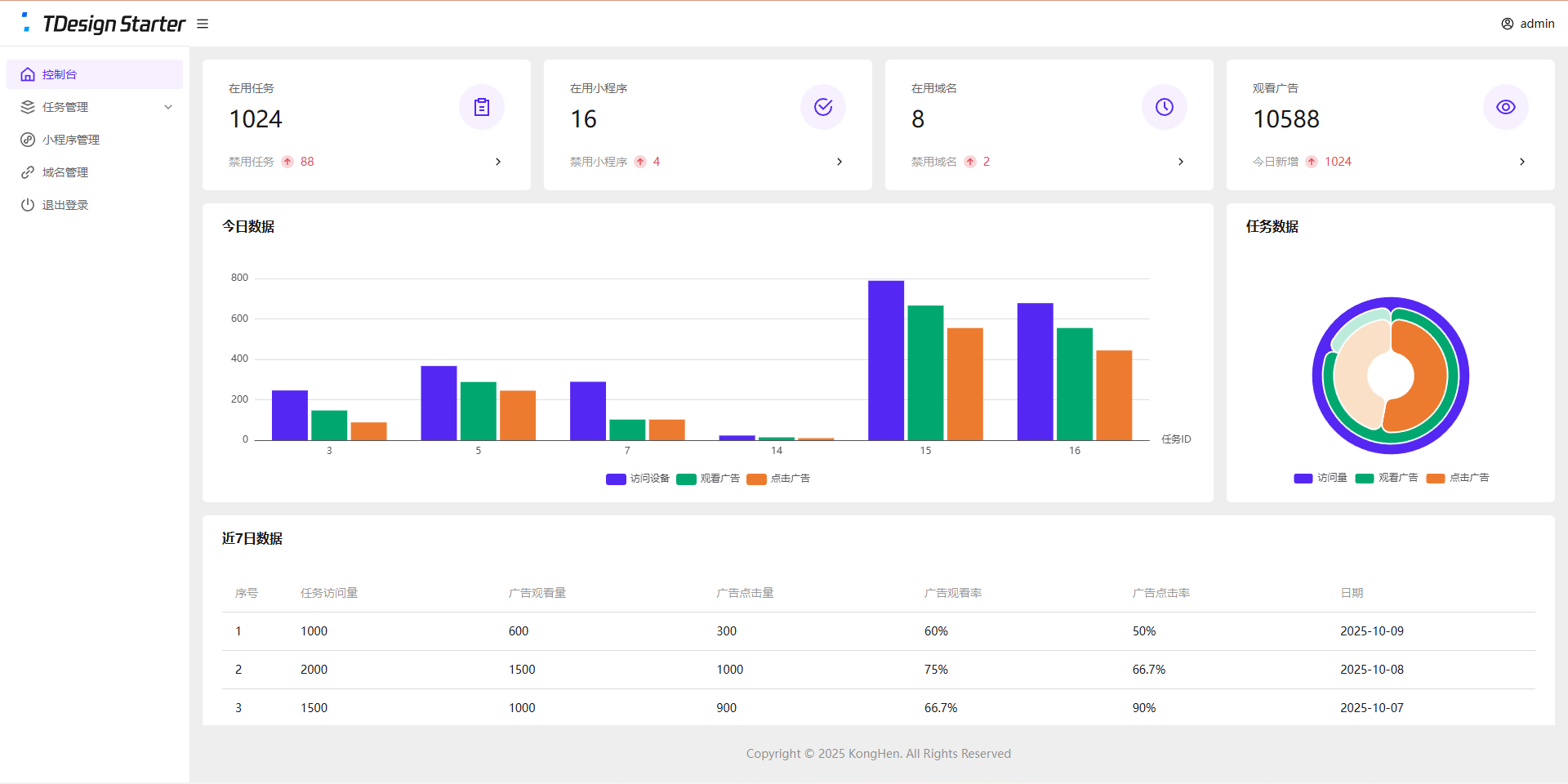uniapp-x自带导航栏位置固定,且UI无法修改。如果需要适配自己的应用UI及色彩就需要自定义tabbar。
实现说明
将tabbar写入主页面,需要显示的页面作为组件引入。
示例样式
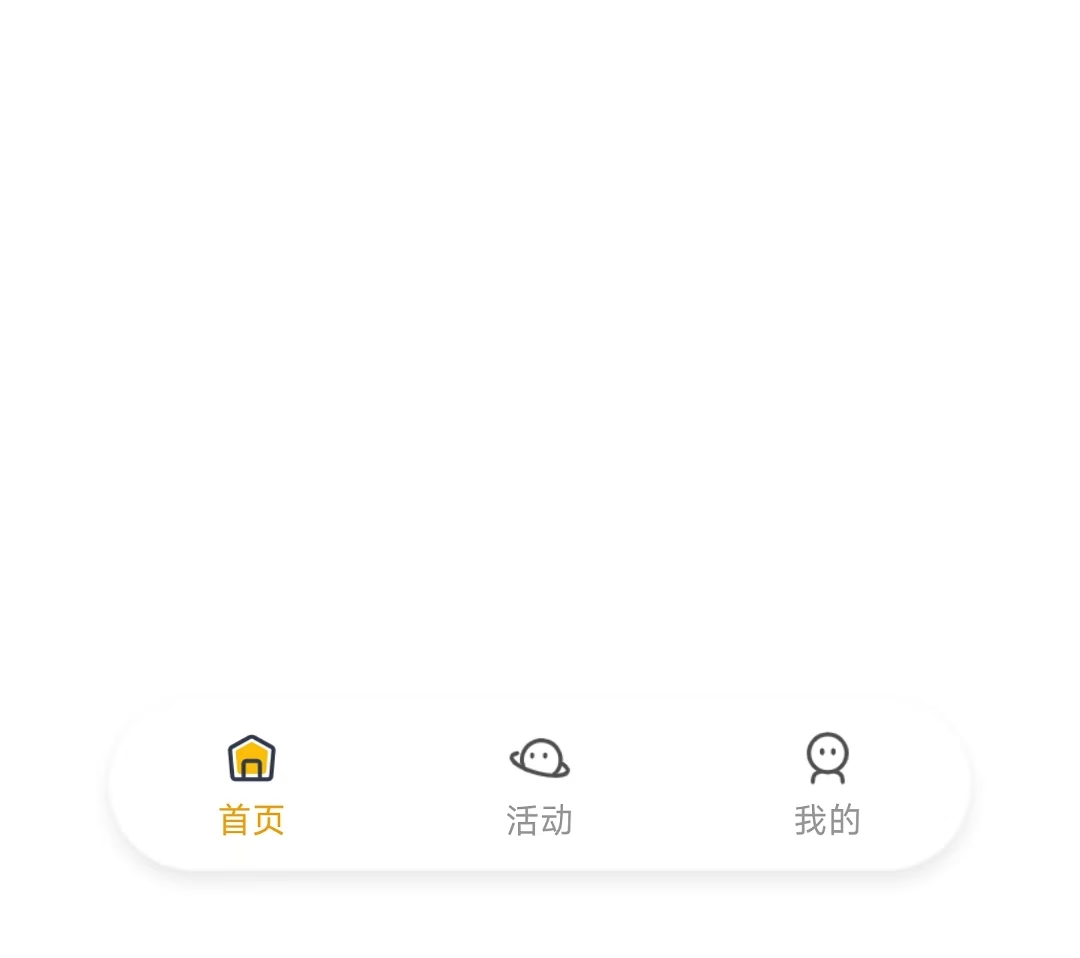
实现方法
使用swiper实现
说明:
- 所有页面一次性加载
- 允许左右滑动
- 优点:允许滑动切换,用户体验升级
演示代码
<template>
<!-- 页面内容区域 -->
<swiper style="flex: 1;" :current="selectedIndex" @change="swiperChange">
<swiper-item item-id="index">
<IndexPage></IndexPage>
</swiper-item>
<swiper-item item-id="more">
<MorePage></MorePage>
</swiper-item>
<swiper-item item-id="user">
<UserPage></UserPage>
</swiper-item>
</swiper>
<!-- tabber区域 -->
<view class="tab-bar-container">
<view v-for="(item, index) in tabList" class="tab-bar-item" @click="switchTab(index)">
<image class="tab-bar-icon" :src="(selectedIndex === index ? item.s_icon : item.icon)"></image>
<text class="tab-bar-text"
:style="'color:' + (selectedIndex === index ? '#F59E0B' : '#999999') +';'">{{ item.name }}</text>
</view>
</view>
</template>
<script setup lang="uts">
// 导入页面
import IndexPage from "./tabbar/index.uvue"
import MorePage from "./tabbar/more.uvue"
import UserPage from "./tabbar/user.uvue"
// tabbar接口类型
type TabInfo = {
name : string,
icon : string,
s_icon : string
}
// 页面列表
const tabList = reactive<TabInfo[]>([
{
name: "首页",
icon: "/static/tabbar/home.png",
s_icon: "/static/tabbar/home_selected.png"
},
{
name: "活动",
icon: "/static/tabbar/more.png",
s_icon: "/static/tabbar/more_selected.png"
},
{
name: "我的",
icon: "/static/tabbar/user.png",
s_icon: "/static/tabbar/user_selected.png"
}
])
// 选中的页面
const selectedIndex = ref<number>(0)
// swiper切换
const swiperChange = (e: UniSwiperChangeEvent) => {
let index = e.detail.current
if (selectedIndex.value === index) return
selectedIndex.value = index
}
// 页面切换
const switchTab = (index : number) => {
if (selectedIndex.value === index) return
selectedIndex.value = index
}
</script>
<style lang="scss">
.tab-bar-container {
position: fixed;
bottom: 60rpx;
width: 80%;
left: 10%;
z-index: 999;
display: flex;
flex-direction: row;
justify-content: space-around;
height: 120rpx;
border-radius: 60rpx;
box-shadow: 0 4rpx 20rpx rgba(0, 0, 0, 0.1);
background: rgba(255, 255, 255, 0.4);
}
.tab-bar-item {
display: flex;
flex-direction: column;
align-items: center;
justify-content: center;
padding: 15rpx 40rpx;
}
.tab-bar-icon {
width: 44rpx;
height: 44rpx;
margin-bottom: 8rpx;
}
.tab-bar-text {
font-size: 24rpx;
}
</style>官方示例
说明:
- 单次只加载一个页面
- 加载成功后使用v-show控制显示/隐藏,不重复加载(官方使用CSS属性visibility控制,测试不行)
- 优点:分页加载,减小单次加载压力(如果页面DOM多的话)
演示代码
<template>
<!-- 页面内容区域 -->
<view style="flex: 1;">
<IndexPage v-if="tabList[0].init" v-show="selectedIndex==0"></IndexPage>
<MorePage v-if="tabList[1].init" v-show="selectedIndex==1"></MorePage>
<MorePage v-if="tabList[2].init" v-show="selectedIndex==2"></MorePage>
</view>
<!-- tabber区域 -->
<view class="tab-bar-container">
<view v-for="(item, index) in tabList" class="tab-bar-item" @click="switchTab(index)">
<image class="tab-bar-icon" :src="(selectedIndex === index ? item.s_icon : item.icon)"></image>
<text class="tab-bar-text"
:style="'color:' + (selectedIndex === index ? '#F59E0B' : '#999999') +';'">{{ item.name }}</text>
</view>
</view>
</template>
<script setup lang="uts">
// 导入页面
import IndexPage from "./tabbar/index.uvue"
import MorePage from "./tabbar/more.uvue"
import UserPage from "./tabbar/user.uvue"
// tabbar接口类型
type TabInfo = {
init: boolean,
name : string,
icon : string,
s_icon : string
}
// 页面列表
const tabList = reactive<TabInfo[]>([
{
init: true,
name: "首页",
icon: "/static/tabbar/home.png",
s_icon: "/static/tabbar/home_selected.png"
},
{
init: false,
name: "更多",
icon: "/static/tabbar/more.png",
s_icon: "/static/tabbar/more_selected.png"
},
{
init: false,
name: "我的",
icon: "/static/tabbar/user.png",
s_icon: "/static/tabbar/user_selected.png"
}
])
// 选中的页面
const selectedIndex = ref<number>(0)
// 页面切换
const switchTab = (index : number) => {
if (selectedIndex.value === index) return
if (!tabList[index].init) {
tabList[index].init = true
}
selectedIndex.value = index
}
</script>
<style lang="scss">
.tab-bar-container {
position: fixed;
bottom: 60rpx;
width: 80%;
left: 10%;
z-index: 999;
display: flex;
flex-direction: row;
justify-content: space-around;
height: 120rpx;
border-radius: 60rpx;
box-shadow: 0 4rpx 20rpx rgba(0, 0, 0, 0.1);
background: rgba(255, 255, 255, 0.4);
}
.tab-bar-item {
display: flex;
flex-direction: column;
align-items: center;
justify-content: center;
padding: 15rpx 40rpx;
}
.tab-bar-icon {
width: 44rpx;
height: 44rpx;
margin-bottom: 8rpx;
}
.tab-bar-text {
font-size: 24rpx;
}
</style>其他方法
使用share-element组件实现
- 复制官方代码,偶先切换页面组件闪动问题。官方
uniapp-xapp的demo测试正常,不知道申明原因。 - 使用
components组件+share-element组件实现的tabbar组件实现,tabbar组件会出现与页面移入方向反向滑动的动画
share-element文档